Good Morning, folks! 👋 It’s your friend Alex here from Meta Trends. I’m stoked to write this handy guide on installing and setting up WordPress for the first time. The whole process can seem overwhelming, especially when you’re just starting, so I wanted to break it down step-by-step to make it as easy as a walk on the Beach. 🏖️
Before You Get Your Feet Wet: Understanding WordPress
Before installing WordPress, it’s essential to understand what WordPress is and how it works.
- WordPress is an open-source content management system (CMS) used to build websites and blogs. It powers over 41% of all websites! 🤯
- There are two main ways you can use WordPress:
- WordPress.com: This is the fully hosted version where they handle all the hosting and technical stuff for you. It’s the easier option, but you have less control.
- WordPress.org: This is the self-hosted version where you manage your hosting. You download the WordPress software and install it yourself on your web host. It requires more effort upfront but near endless customization possibilities!
- Throughout this beginner’s guide, I’ll focus on WordPress.org since that gives you more flexibility and control over your site.
Choosing Your WordPress Hosting
You’ll need to sign up for web hosting since you’ll handle the hosting duties with WordPress.org. Your hosting provider can make or break your site, so this decision is crucial!
Here are a few things to look out for when selecting WordPress hosting:
- Speed: You want a host that offers fast server speeds so your site loads snappily for your visitors. Slow sites lead to high bounce rates, affecting conversions and search engine rankings. No bueno! Look for hosts with SSD storage, CDNs, caching, or other optimizations.
- Uptime: Your host should guarantee at least 99.9% uptime so your site is always online for your peeps. Anything less is not cool, man.
- Support: A good WordPress host will have 24/7 support via live chat, email, knowledge bases, and forums. You never know when you might get stuck setting something up, so quality support is critical for getting unstuck.
- Managed WordPress Hosting: Some hosts like Rocket.net and Kinsta specialize in optimized WordPress hosting. This can simplify managing your WordPress site since they handle updates, speed optimizations, security, and more out of the box!
Based on these criteria, I recommend checking out Rocket.net, Bluehost, or Kinsta hosts. Make sure to size your account based on expected site traffic, too.
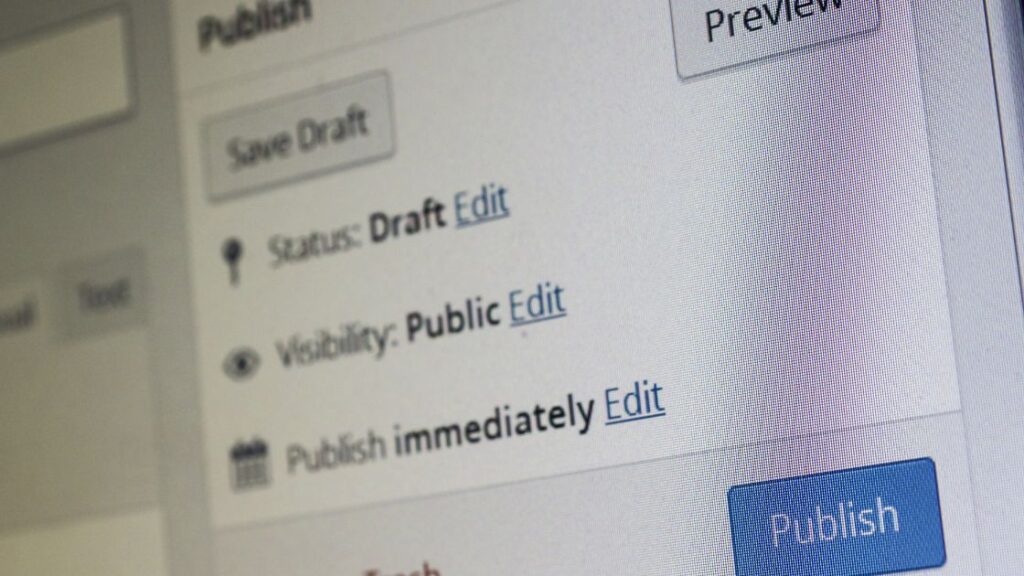
Registering Your Domain
In addition to hosting, you’ll also need to register a domain name for your spanking new WP site!
Your domain is your website’s address (like metatrends.com).
Here are my top tips for picking the perfect domain:
- Brand relevance – Choose a name related to your biz or blog so peeps intuitively know what you’re about
- Extensions – Most folks go with .com, but other options exist, like .net, .blog, etc.
- Easy to spell & remember – Avoid complicated names or weird spellings – keep it simple!
- Short – Short domains (under 15 characters or so) are most accessible for sharing and typing out.
Once you’ve picked your perfect domain, it’s time actually to register it. You can register domains through hosts like Bluehost or with a dedicated domain registrar like Namecheap or GoDaddy.
It only takes a few minutes to lock down your custom domain once you settle on the right name!
Preparing Your Website Files
Now for the fun part – getting WordPress installed and up and running! 🥳
First, you’ll want to download the latest version of the WordPress software from the official WordPress site. They have an easily automated installer to fetch all the needed files.
Once the files finish downloading, use an FTP client like FileZilla to upload those WordPress files directly to your hosting account’s public directory. If you run into issues with FTP, many beginner-friendly hosts also have file managers or installation tools within their control panel dashboards.
In my other post, I discuss the file upload process more deeply. But for now, let’s move on to the actual WP installation!
Installing Your WordPress Site
At last, it’s time for the actual WordPress installation. Buckle up; here we go!
You have two options: the famous one-click install method or going full DIY with the manual install method.
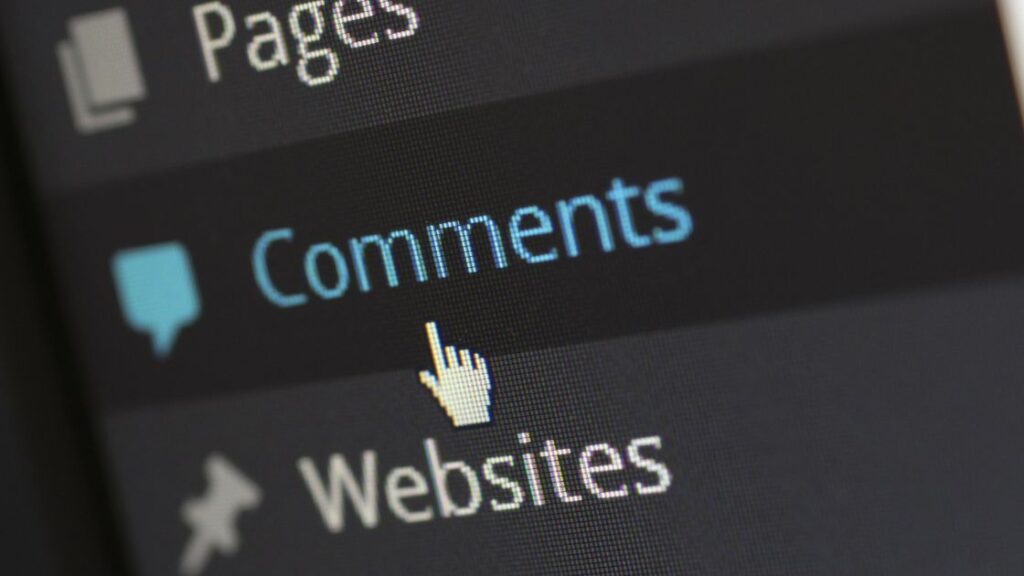
One-Click Install Method
Super straightforward – most managed WordPress hosts like Kinsta or SiteGround have handy auto-installers built into their control panels.
Usually, you enter your site name, admin credentials, database details and boom! – WordPress gets set up hands-free in just a few minutes without ever leaving your dashboard. Pretty gnarly, eh!
So if your WP host offers the one-click install, I say hang ten and go for it, dude! Installing WordPress doesn’t get much more accessible.
Manual Install Method
If your host doesn’t have the one-click installer, no worries! You can still manually install WordPress; it just takes a few extra minutes.
Here is an overview of the manual install steps:
- First, you must create a new database within your hosting account to store all your website data. You can easily add databases from your hosting control panel.
- Next, launch the WordPress installation process by navigating to yourdomain.com/wp-admin/install.php in your browser.
- On the first screen, enter your database credentials, so WordPress knows where to set up shop!
- Finally, provide details about your first admin user, site title and email address to complete the installation.
And just like that, you’ll have a fully functioning WordPress site ready to roll! High fives all around! 🙌
What to Do After Installing WordPress
Congratulations – now you have a live WordPress site primed for action! Pat yourself on the back.
Here are the first few things I recommend tackling right after installing WordPress:
🔑 Enhance security – Install essential plugins like Wordfence or iThemes to protect your site from baddies. Enable automatic updates, too, so you get the latest security patches. Safety first!
🛠️ Install must-have plugins – Spruce up your site’s functionality with plugins! Some top picks are Yoast SEO, contact form, social sharing, backups, caching and more.
🌅 Pick a theme – Change the appearance and aesthetics of your site by installing a WordPress theme. There are many great free or paid options – find one that suits your vibe!
📝 Create your first post – Time to put that WP content engine to work! Add a new post in your admin dashboard to see the WordPress post editor in action.
That covers the key next steps to polish up your site. But don’t stop there – half the fun with WordPress is continually finding new ways to customize your site and enhance the user experience! 😎
Ride those waves, amigos! Let me know in the comments if you have any questions about your first WordPress install!
If you need help with WordPress, please visit our WordPress services.
